Inspiration: https://nikkichapple.com/how-to-create-an-rss-feed-to-monitor-microsoft-docs-pages/
For people like me that want to be informed as soon as Microsoft does change, add or remove something in the Docs related to Intune, the best solution I could find is to check the RSS Feed and get a notification (Teams message or via Mail).
You possible already knew this but if not: The official docs are based on the GitHub repository of Microsoft. The Intune Docs can be found here: Github. Every change on the Front-End (docs.microsoft.com) is based on the GitHub commits at the above mentioned Repository. The commits there will also show any changes in detail and you can compare before and after a change has took place.
There are many ways to track the changes but here are two of my favorites and one of them will be explained in detail:
- Create Notifications with Microsoft Power Automate and send them to Teams.
- Configure the RSS Feed in Outlook.
Creating the RSS Feed
The Microsoft documentation website has all the articles and information’s for all Microsoft Services. You can find the Overview here: Microsoft Docs
We need to click on “View entire directory” to find the Intune documentation website:
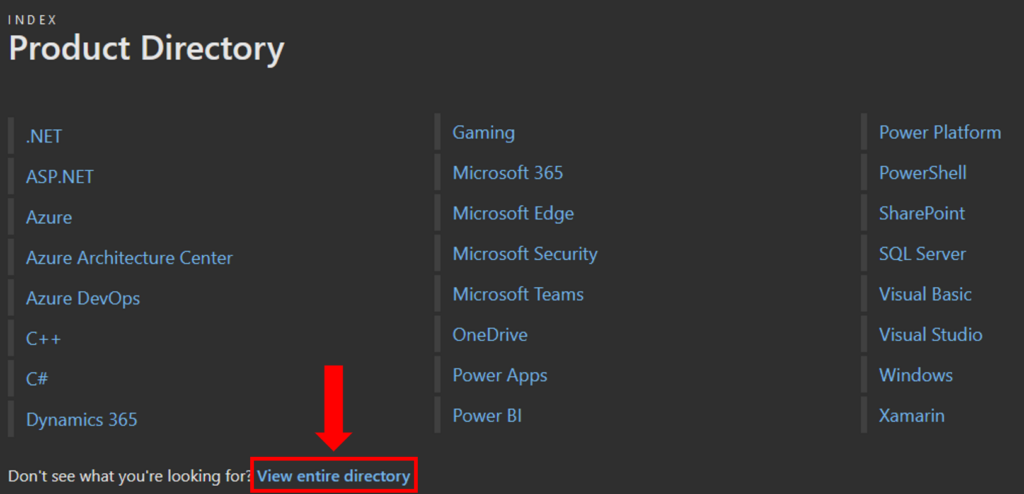
After scrolling down the newly opened tab, we can see the following:
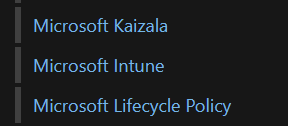
By clicking on “Microsoft Intune” you will be forwarded to the website: Microsoft Intune
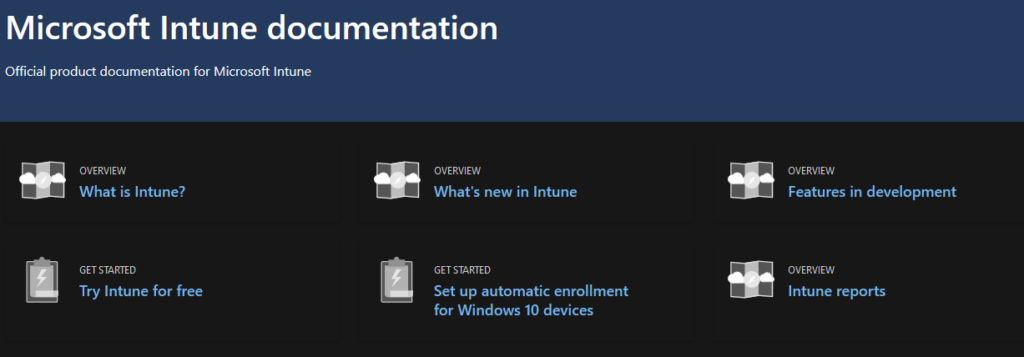
You can create your RSS Feed based on the information’s in the URL. I had to try it multiple times to find the right RSS Feed URL and after some trial and error it was clear what I was doing wrong. I assumed the URL has to include Microsoft + Intune instead of only using Intune. Look at this:
Wrong:
Correct:
Test it and open the URL in e.g. Microsoft Edge. It should look like this:
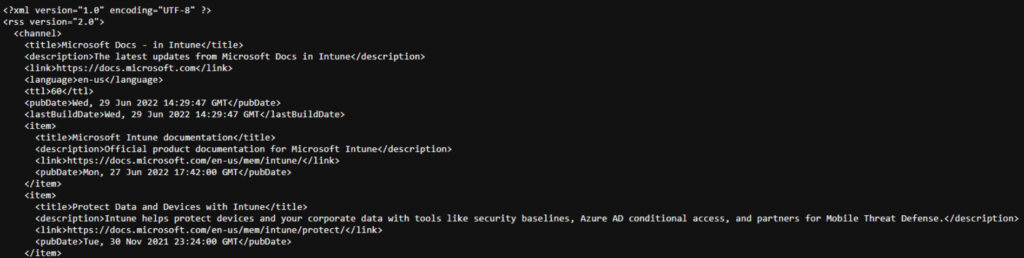
For your information: The default language of the XML-Output is in English. You can change the language of the RSS Feed by changing the locale=en-us inside the URL. E.g. German would be locale=de-de. Change it depending on your needs.
Let´s now create the Power Automate Flow with the correct URL.
Power Automate
Go to flow.microsoft.com and create a new “Automate Cloud Flow” with the following Trigger: RSS: When a feed item is published.
There is one trigger and one action in the following flow:
- Trigger: RSS
- Action: Teams
Configure both as follows and paste the above mentioned URL into the trigger:
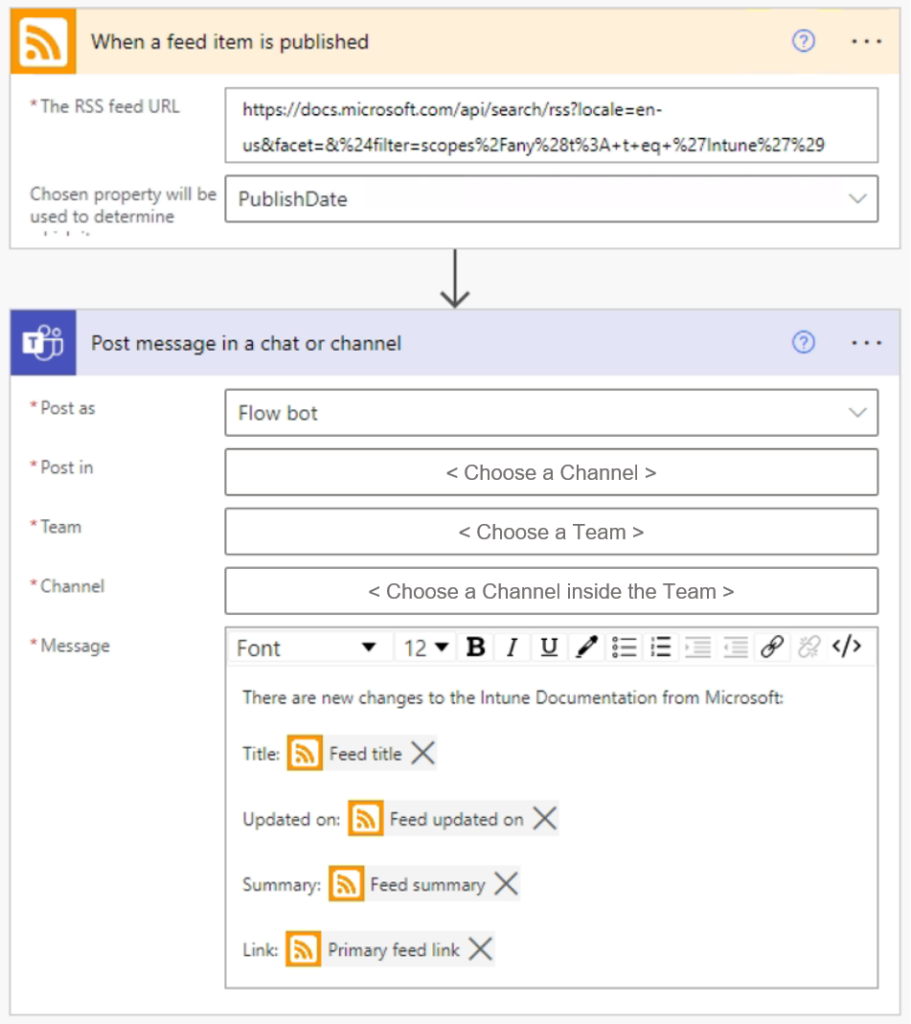
You have to define your target by choosing Team and the Teams-Channel.
You can customize the Teams message as you like. The possible outputs from the trigger are:
- Feed ID
- Feed titel
- Primary feed link
- Feed updated on
- Feed published on
- Feed summary
- Feed copyright information
- Feed categories item
- Feed links item
You can choose to include all outputs in the message box. It is also possible to change the action in the flow to something like a Outlook Mail that will send a mail to recipients as soon as there is a new input in the RSS feed.