Quick Machine Recovery (QMR) is a powerful new feature introduced in Windows 11 (24H2 Insider Preview) that automatically detects, diagnoses, and repairs critical boot issues leveraging Microsoft’s cloud diagnostics. This detailed guide explains Quick Machine Recovery in-depth and provides clear steps for IT administrators to configure it using Microsoft Intune.
What is Quick Machine Recovery?
Quick Machine Recovery enhances Windows’ built-in Startup Repair feature by incorporating cloud-based diagnostics and automatic remediation. When a Windows 11 PC encounters a critical boot failure, the system enters Windows Recovery Environment (WinRE), establishes a network connection, and communicates with Microsoft’s cloud services. Microsoft then analyzes diagnostic data to identify known widespread issues and delivers targeted fixes through Windows Update directly into WinRE.
How Quick Machine Recovery Works
Quick Machine Recovery process:
- Boot Failure Detection: Windows detects repeated boot failures and automatically boots into the Windows Recovery Environment.
- Network Connectivity: WinRE establishes network connectivity via Ethernet or preconfigured Wi-Fi.
- Cloud Diagnostics: Diagnostic data is sent to Microsoft’s cloud services to identify widespread or known issues.
- Automated Remediation: If a known fix is identified, it is automatically downloaded and applied via Windows Update directly in WinRE.
- Reboot and Restoration: The device automatically reboots after applying the fix, ideally restoring normal operation without user intervention.
How to Configure Quick Machine Recovery with Microsoft Intune
Follow this detailed step-by-step guide to configure Quick Machine Recovery:
Step 1: Prerequisites
- You can test this feature today with the Windows 11 24H2 Insider Preview Beta Channel.
- Devices must be enrolled in Intune and capable of network connectivity (Ethernet or Wi-Fi).
Step 2: Create an Intune Custom Configuration Profile
- Navigate to Microsoft Endpoint Manager Admin Center > Devices > Configuration Profiles > Create Profile.
- Select Windows 10 and later and the Custom profile type.
Step 3: Configure OMA-URI Settings
Enable Cloud Remediation:
- OMA-URI:
./Device/Vendor/MSFT/RemoteRemediation/CloudRemediationSettings/EnableCloudRemediation - Data type: Boolean
- Value:
True
Enable Automatic Remediation (optional but strongly recommended):
- OMA-URI:
./Device/Vendor/MSFT/RemoteRemediation/CloudRemediationSettings/AutoRemediationSettings/EnableAutoRemediation - Data type: Boolean
- Value:
True
Set Retry Interval:
- OMA-URI:
./Device/Vendor/MSFT/RemoteRemediation/CloudRemediationSettings/AutoRemediationSettings/SetRetryInterval - Data type: Integer
- Value:
30(minutes recommended)
Set Time to Reboot (Recovery Timeout):
- OMA-URI:
./Device/Vendor/MSFT/RemoteRemediation/CloudRemediationSettings/AutoRemediationSettings/SetTimeToReboot - Data type: Integer
- Value:
4320(72 hours recommended)
Step 4: Preconfigure Wi-Fi Credentials (Recommended for laptops)
Wi-Fi Network Name (SSID):
- OMA-URI:
./Device/Vendor/MSFT/RemoteRemediation/CloudRemediationSettings/NetworkSettings/NetworkCredentials/NetworkSSID - Data type: String
- Value: Your Wi-Fi Network Name
Wi-Fi Password:
- OMA-URI:
./Device/Vendor/MSFT/RemoteRemediation/CloudRemediationSettings/NetworkSettings/NetworkCredentials/NetworkPassword - Data type: String or Secret
- Value: Your Wi-Fi Password
Step 5: Deploy the Configuration Profile
- Assign the custom profile to your target device groups within Intune.
Step 6: Verify Configuration
- On a managed device, open Command Prompt as administrator.
- Run:
reagentc.exe /getrecoverysettingsto confirm settings are correctly applied.
Step 7: Testing Quick Machine Recovery
- Enable test mode with command:
reagentc.exe /SetRecoveryTestmode - Boot into recovery with command:
reagentc.exe /BootToRE - After verifying, disable test mode:
reagentc.exe /disablefollowed byreagentc.exe /enable
Limitations and Considerations
- Requires consistent network connectivity during WinRE operations.
- Best suited for addressing widespread or common issues identified by Microsoft.
- Does not replace comprehensive backup and imaging strategies.
- Currently supports Wi-Fi networks secured by WPA/WPA2 Personal authentication.
Conclusion
Quick Machine Recovery provides significant operational benefits for IT teams, automating critical repairs and minimizing downtime through cloud integration. Properly configuring QMR through Microsoft Intune ensures resilient and productive Windows 11 devices in enterprise environments.
